It’s not just government agencies that use fax for official communication. There are several businesses that communicate using fax. So, it is hard to carry on with your official business without fax. But, thankfully today, sending and receiving faxes is not as cumbersome as before.
There is no special hardware or a dedicated phone line to focus on. You can simply send or receive a fax by your computer. Before you learn how to fax on a computer, you should understand how the fax communications work.
Fax machines are connected to the old telephone lines. So, it works like a telephone line. The fax machine will place a call to the specified number, the fax machine at the receiving end will answer it and the document will be transmitted through the phone call.
It is important to note that faxes were invented way before the internet. This is why they seem so archaic today. To send a simple fax, someone had to type up the whole document, print it, scan it on the fax machine and send it through the telephone line.
But, how can you send a fax via computer? After all, fax and computers work in different languages. – CocoFax is the key! It is an app that has been able to prove its worth.
CocoFax
CocoFax is among the top online fax services in the market that facilitates fax communication on a computer. Through this, you will be able to send and receive faxes using your laptop or smartphones. It is because of CocoFax that many people have thrown their fax machine.
With CocoFax, any fax-related technology has become outdated as it provides a multitude of high-end services. Through this fax service provider, you will have multiple methods of sending and receiving faxes through a computer. The best one among this is using the web app of CocoFax that can be accessed on a web browser of any smart device.
To get started with CocoFax, you will need a CocoFac account, internet connection, web browser, and any smart device. You don’t even have to worry about getting a fax number as CocoFax will provide you with one for free.
Fax on a computer without a dedicated phone line
With CocoFax, you will have an easy route for faxing documents from a computer without having a phone line. Here is how this can be done.
Sending Fax
1- Go to the official website of CocoFax and try the free trial of 30 days. You have the option of selecting your fax number. CocoFax provides this service for free.
Once the signup process has been completed, you will be redirected to the CocoFax dashboard. If you have already signed up, log into CocoFax account to access the dashboard.
2- To send the fax, click on the ‘Send Fax’ button present on the dashboard’s corner. A fax creation popup will open where you will be able to draft your fax.
3- On the ‘Send Fax’ popup, you will have to fill the following field for creating your fax:
-
- Enter the receiver’s fax number in the ‘To’ field. Anything you add in the ‘Subject’ field will be added to the fax as a note.
- If you wish, a cover page can be added to the fax as well. This cover page will be the first page received by the other end.
- Lastly, the document you want to fax should be attached. Through CocoFax, you can send pdf format as well as any other popular format including docx, doc, xlsx, xls, jpg, and png.
4- After the fax has been created, all that is left to do is press the ‘Send’ button. CocoFax will be dialing the fax machine of the receiver and transmitting your fax.
You will receive a confirmation message on your CocoFax dashboard if the fax was successfully delivered. If it wasn’t delivered, a message of the same will be sent to your dashboard as well. All the notifications will be sent to the email address that you used for registering with CocoFax.
Theoretically speaking, the unsuccessful delivery is not because of an error on CocoFax’s end. Some of the common reasons for unsuccessful delivery are that the fax machine of the receiver is turned off, busy, or you have entered an incorrect fax number.
Receiving Fax
When you are using CocoFax, you don’t have to do a single thing to receive a fax. CocoFax will be receiving the fax automatically for you. You are not even required to keep your computer turned on for the same.
All you have to do is, open your CocoFax account and you will be able to see the received faxes. They can be found in the inbox folder present on the dashboard. All the received faxes will be present there with the time they were received.
Please note that you will receive all updates regarding your faxes promptly on your registered email address as well.
Conclusion
CocoFax, an all-in-one fax service provider that has been providing smart business communications for years. With their help, businesses can become smarter, quicker, and greener. It is safe, fast, and dependable.
With CocoFax, you can Fax through Google Drive, Google Sheets, and Google Docs. All it requires is enabling the CocoFax add-on in Google Drive. You don’t need any landlines or toners.
You can even send faxes from other emails like Gmail and Yahoo. What you need is the fax number of the recipient that is followed by ‘@cocofax.net’.
With CocoFax, sending faxes is as easy as sending an email.
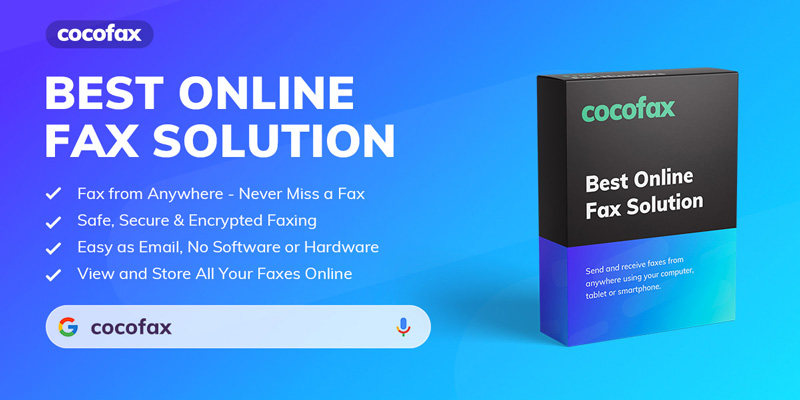
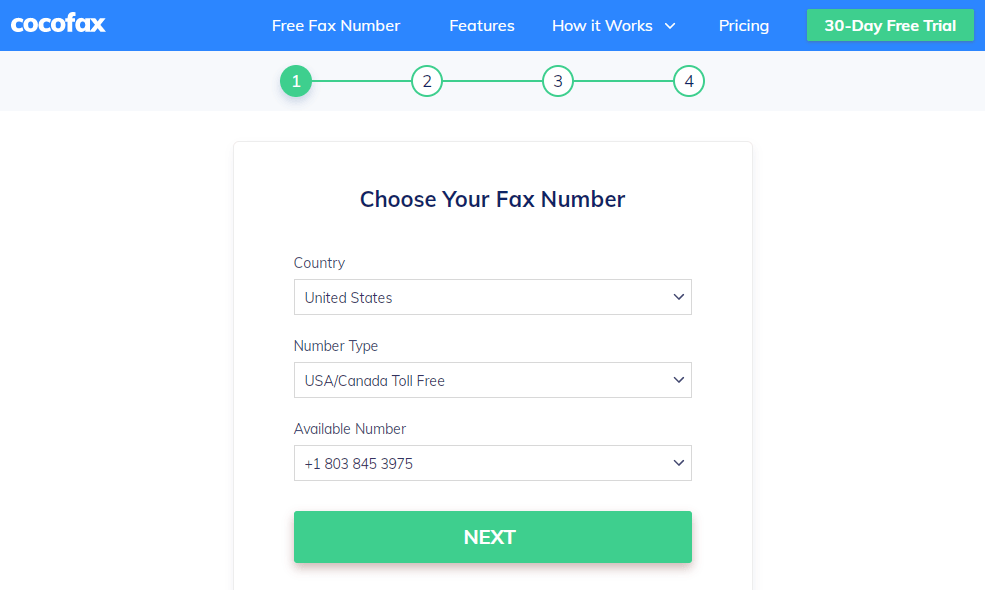
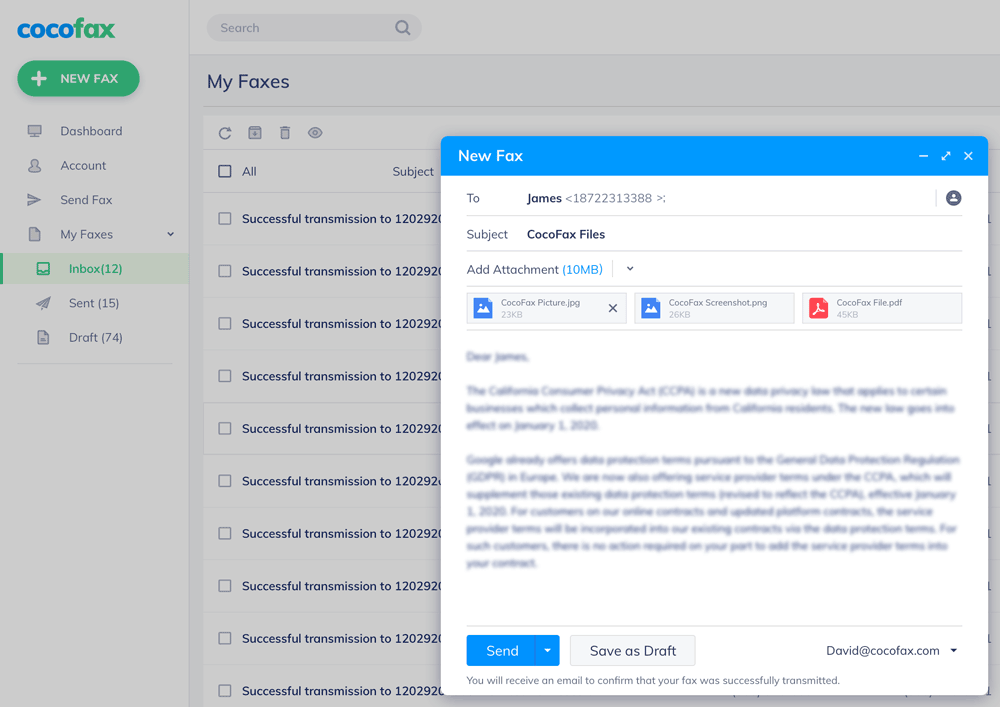
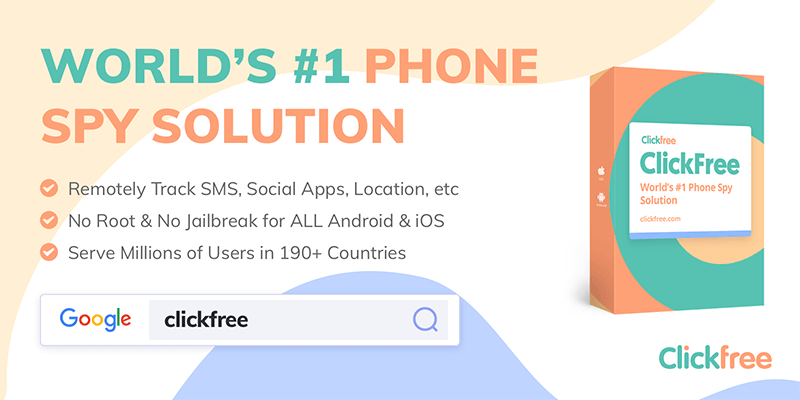
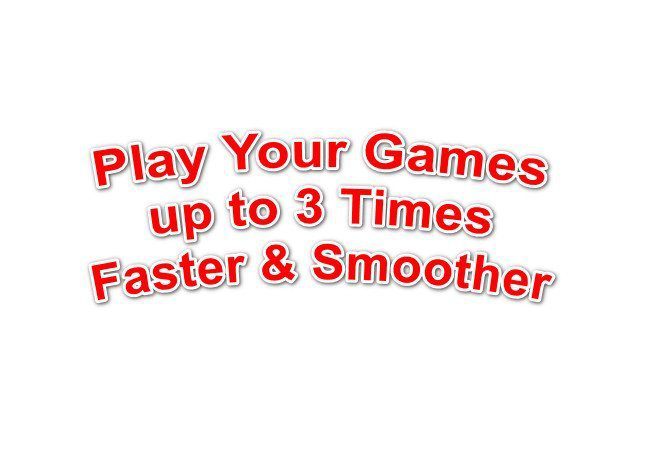
![1000+ Free Netflix Accounts & Passwords [April 2024]](https://ytricks.co/wp-content/uploads/2019/01/netflix-free.jpg)

![Jio Media Cable Official – Buy Online & Price in India? [2023]](https://ytricks.co/wp-content/uploads/2019/04/jio-media-cable-online-price.jpg)
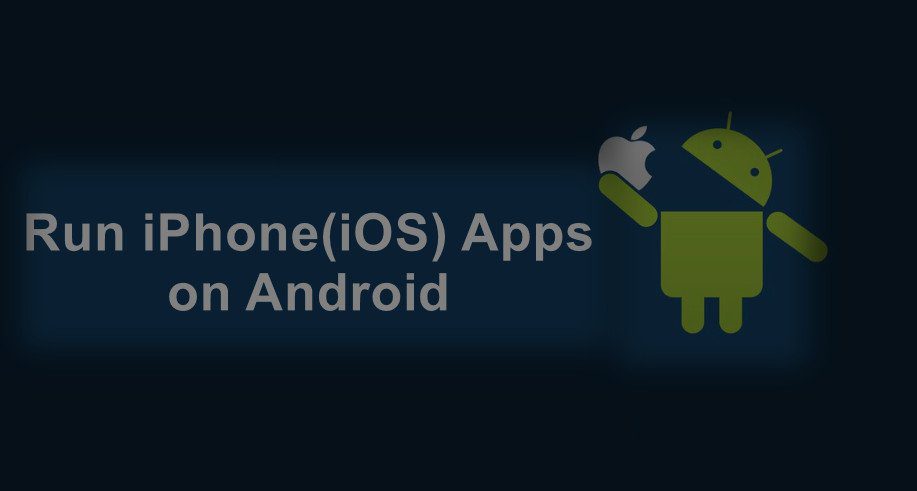
Leave a Reply